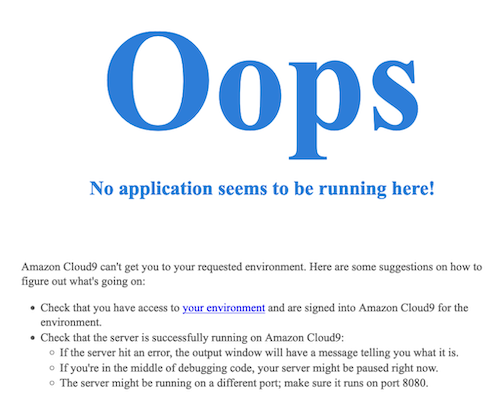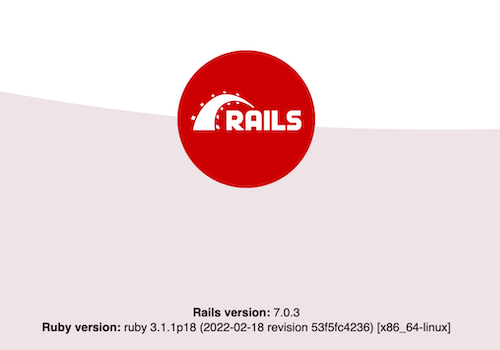How to Fix: Running ‘bin/dev’ on AWS Cloud9 Shows Oops Error Page
Today, I fired up a new Ruby on Rails 7 application to follow along with a tutorial and found that when I ran the bin/dev command in the terminal, I was presented with an error page from the Cloud9 IDE that states: “Oops – No application seems to be running here!”
I wasn’t quite sure why there was an issue, because if I ran rails s in the terminal, the application preview page loads up just fine. From the error page, the last bullet item recommends that you make sure the server is running on port 8080.
After some digging and reading, I found that I needed to update the Procfile.dev file with the port number that Cloud9 is expecting (port number 8080).
Edit Procfile.dev with new port number and IP address
Open the Procfile.dev file in your Rails project. It should look like this:
1
2
web: bin/rails server -p 3000
css: bin/rails tailwindcss:watch
Update the first line (or the line that starts with web: bin/rails...) to the following:
1
2
web: bin/rails server -p 8080
css: bin/rails tailwindcss:watch
The -p flag allows you to specify the port number for the Rails server
Once you update the line in your Procfile, restart your server. When you open the preview page, you will now be presented with the Rails 7 preview page. You’re ready to rock!
Rails 7 server welcome page. Red circle with Ruby on Rails logo centered in circle. Rails version number 7.0.3, Ruby version number 3.1.1p18
Conclusion
The Cloud9 IDE expects that the Rails Server will be running on port 8080. By updating the Procfile.dev file in your project with “... -p 8080” you’ll be up and running in a few short seconds.